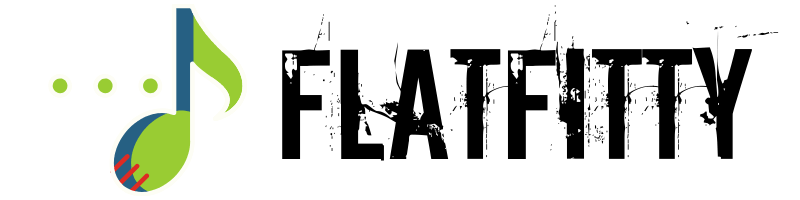TikTok is one of the most popular social media platforms, but sometimes it can be a little temperamental. If you’re experiencing troubles with TikTok not working, it can be a major inconvenience. Don’t worry – it’s usually nothing serious and can be fixed with a few troubleshooting tips. This article will provide some useful advice on identifying the issue and getting TikTok back up and running again. Whether it’s the app crashing, videos failing to load, or some other issue, you’ll be able to fix it with the help of this article. So, read on and get your app working again in no time!
Introduction to Troubleshooting TikTok
When TikTok isn’t working properly, it can be frustrating and time-consuming to get it back up and running. Fortunately, there are a few simple steps you can take to troubleshoot the issue:
- Check your device’s internet connection and ensure it works properly.
- Try restarting the app or try reinstalling the app. After that, if you have issues, try clearing your cache, which can help with many performance issues.
- If none of these steps works, you can contact TikTok’s customer service team for assistance.
With a few simple troubleshooting steps, you can quickly get your TikTok back up and running.
System Requirements for TikTok
The first step is to make sure your device meets the minimum system requirements for the app. For Android devices, it must be running at least version 5.0, and for Apple devices, it must be running iOS 9.0 or higher. If your device meets the minimum requirements, you can troubleshoot the issue, as there may be other reasons why TikTok isn’t working properly. Make sure to check the app store for any updates that need to be applied, and also check that you have enough storage available on your device. Additionally, using an older device, it may need more processing power than your phone can provide. In this case, consider upgrading your device to meet the system requirements of TikTok and ensure that it works properly.
Tips to Fix When TikTok Is Not Working
It’s important to try and troubleshoot the issue before contacting the app support team. Here are some tips to help you get back up and running:
Clearing the Cache
Are you having trouble running TikTok smoothly? Clearing your TikTok cache is an easy fix! You can run your app like a charm by following a few simple steps.
First, open the Settings app on your device and tap “Apps & Notifications”. Then, select TikTok and tap “Storage”. Finally, tap “Clear Cache”, and you’re done. It’s important to remember that you need to clear the cache regularly to keep your app running optimally. Taking a few moments to clear your TikTok cache every couple of weeks can make a difference and help keep your app running smoothly. So don’t wait – take the time to clear your TikTok cache today and experience a faster, smoother TikTok experience.
Reinstalling the App
Try uninstalling and then reinstalling the app as a way to reset it. This can help fix any issues you’re having with TikTok not working. To do this, go to the app store on your device and select TikTok. Then, click on the uninstall option, and the app will be removed from your device. Once that’s done, you can reinstall it from the app store.
It is important to ensure that you are always running the most up-to-date version of TikTok to ensure everything works properly. If you are having other issues with TikTok not working, try checking your device settings to make sure that all necessary permissions are enabled. Additionally, checking for any available system updates may be beneficial. Once you update the app, you can post videos regularly and be able to achieve more likes on TikTok.
Network Settings
The next way to solve the TikTok is not working. Check your network settings is a great place to start. Make sure your WiFi is on, and you’re connected to the right network. Sometimes, you can still experience issues with the app even when connected to the right network. In this case, resetting your network settings can help fix the issue. It’s important to note that resetting your network settings will erase all of the WiFi networks you’ve ever connected to, so make sure to take note of any passwords before doing this. You’re still having difficulty getting the app working after going through these steps, it can be worth checking for an update or contacting customer support for further help.
Updating Device Software
It’s also important to make sure that your device’s software is up to date. This can help to ensure that the app is running smoothly, as well as help to fix any bugs. To update your device, go to the Settings app and tap “About Phone”. Then, tap “Software Update” and follow the on-screen instructions.
Contacting the App Support Team
When you think the above tips do not work, you may need to contact the TikTok app support team. They can help to troubleshoot any issues you’re having and provide additional help. To contact the team, open the app and tap the “Settings” icon. Then, select “Help & Support” and the “Contact Us” option.
Check your device’s settings and storage
Sometimes, If your device is running low on storage, it can cause the app to freeze or crash. To check your device’s storage, open the Settings app and tap “Storage”. So, delete the unnecessary apps or files and then check whether the app is running.
Check your internet connection
Are you having trouble with your app not working, even though your device is connected to the internet? Don’t worry; there are some simple steps you can take to troubleshoot the issue. First, double-check that your connection is stable. To do this, open a web browser and navigate to a website. If the website doesn’t load, your connection may be unstable. Try restarting your router to get it running again. This should help get your app working correctly. You may need to check with your internet provider to make sure that your connection is working correctly.
Try logging out and back in
Having trouble logging into the app? Here is the simple solution. To log out, open the Settings menu and tap “Log Out”. Once that’s done, log back in, and you should be good to go. This simple process should resolve any issues you’re having with the app. Logging out and back in can be a great way to refresh things and get the app working correctly.
Check for app updates
Even if your TikTok is not working, a great troubleshooting tip is to check for app updates. To do this, open the app store on your device and select TikTok. Then, tap “Update” and follow the on-screen instructions. This should ensure that you’re running the app’s most recent version. It’s also important to note that not all apps have the same update process, so read the instructions closely.
Additionally, app updates may require you to restart your device. App updates are important to ensure that you have the latest fixes, security patches and features, so it’s essential to keep your apps up-to-date. By following these simple steps, you’ll be able to check for app updates and troubleshoot any problems with your TikTok app.
Conclusion
TikTok is a great way to keep up with trends and interact with friends, but it can be frustrating when the app needs to be fixed. Try to use the above methods to help you—clearing the cache, reinstalling the app, checking your device’s settings and storage, and checking for app updates. If none of these tips works, contact the app support team for additional help.